PowerPoint Tactics: Part 4 - Text based slides
For the text-based slide, consider Figure 3:
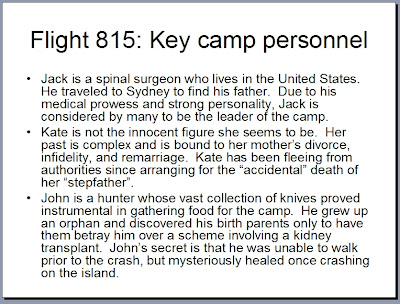
Figure 3: An example of a bad text slide
Here, information is being presented via three sub-points. While the descriptions are complete and accurate, visually they are a disaster. A text-based slide is not a substitute for documentation you might create with Microsoft Word. The context in which it is used to present information is fundamentally different than text in prose. In a presentation, text shown in this format is difficult for the audience to read and leaves little for the presenter to add any value with. All the information the listener could ever want is already on the slide, albeit in a difficult to read manner.
Because of these issues, the presentation context is far more conducive to an outline like the one shown in Figure 4.
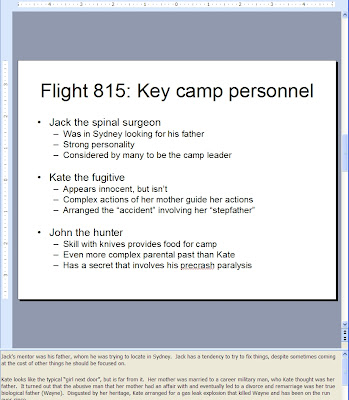
Figure 4: An example of an improved text slide, with notes (click to enlarge)
Here, the same information is presented, but much more generally. The key points are listed in a way that gets them across, yet leaves room for the speaker to fill in more information. This is an important difference from the earlier version of the slide. The absolute last thing you want to do in a presentation is read your slides. It is a safe assumption that your audience is literate. Simply reading the slides tends to annoy your audience, who could have read a document on their own instead of being present for your presentation, since your oral delivery is failing to add any value to the arguments you are trying to convey. By presenting the information at a higher level and in outline form, you not only make it more visually appealing but you set yourself up to supplement what your listeners can read for themselves with more details, improving the flow of the presentation in the process.
There is, however, one more problem. Consider again the common practice of sending your audience a copy of your slides after your presentation. Now, your ideas are being distributed without you there to reinforce them by adding detail with your oral delivery. What do you do now? The answer is speaker notes. PowerPoint allows each slide to have annotations added to it in a bottom pane that is not part of the visible slide when it is shown in “slide show” mode. In this area, you can type out key details that you would ordinarily talk through so that this additional text supplements the actual slides the same way your voice would. In Figure 2-4, you can see more information about the bullet points featured in the text of the slide that guides a reader through the detailed information when a speaker is not present. In taking advantage of this feature, be sure to draw people’s attention to it when your slides are distributed by email. However, please note that, the speaker notes will not be viewable for a PowerPoint presentation when viewed through Internet Explorer off of a website. Be sure to tell people to download your slides and view them locally so that they can see your additional detail.
Finally, another important aspect of text-based slides is the use of color to draw attention to certain terms. Consider Figure 5:
- Part 1 - A tree in the woods is like an engineer with PowerPoint
- Part 2 - Apple anecdote
- Part 3 - Slide organization
- Part 4 - Text based slides
- Part 5 - Graphical slides
- Part 6 - Synchronizing to your agenda and using backup slides
- Part 7 - Oral delivery tips
- Part 8 - Final Thoughts
Too many items are highlighted and the effect is that attention is brought to none of them. More than 2 or 3 words or phrases on a single slide gives the audience too much to process at one time. A better use of color is shown in Figure 6:
Labels: Reference

 Figure 5: Poor use of color (click to enlarge)
Figure 5: Poor use of color (click to enlarge) Figure 6: Better use of color (click to enlarge)
Figure 6: Better use of color (click to enlarge)



0 Comments:
Post a Comment
<< Home